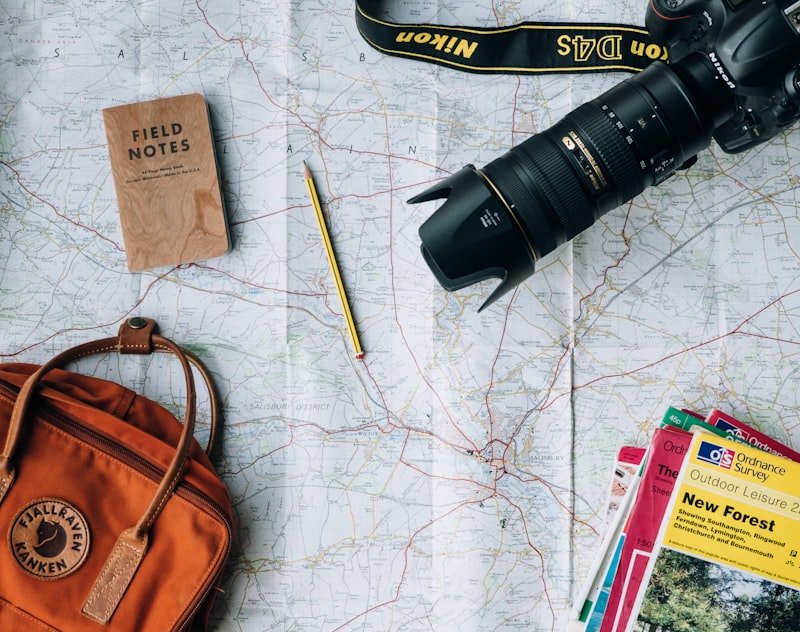
The Cheapest Way to Get Internet Abroad
Discover why eSIM beats pocket WiFi and local SIM cards for affordable international internet. Compare costs and find the most budget-friendly connectivity solution.
Read more →Solve eSIM problems with our comprehensive troubleshooting guide. Fix activation issues, connectivity problems, and get your eSIM working properly.
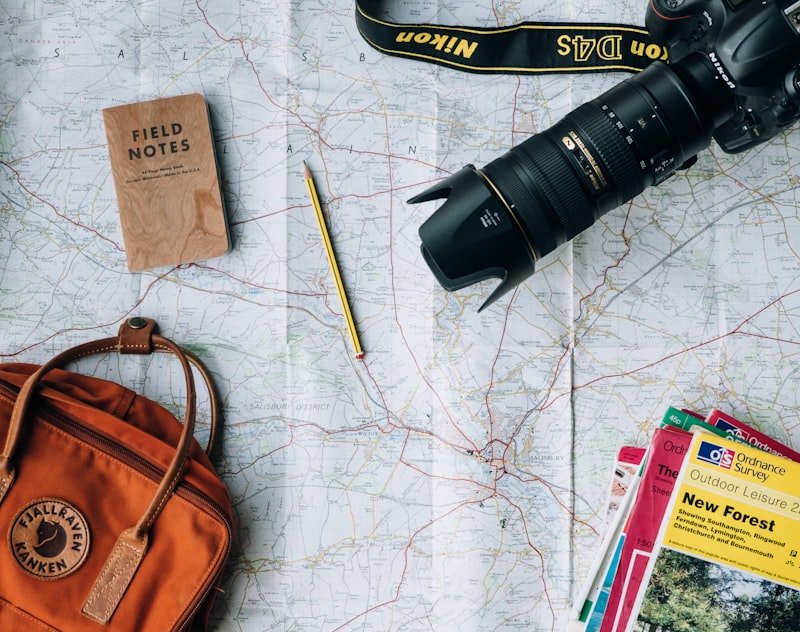
Solve eSIM problems with our comprehensive troubleshooting guide. Fix activation issues, connectivity problems, and get your eSIM working properly.
500,000+ travelers use Simtegre. Join them today!
100% Secure
Instant Setup
Secure Payments
24/7 Support
4.8/5
50,000+ reviews
Having trouble with your eSIM? Don't worry - most eSIM issues are easily fixable! This comprehensive troubleshooting guide covers the most common problems and provides step-by-step solutions to get your eSIM working properly.
Symptoms:
Causes:
Solutions:
1. Check Device Compatibility
iPhone: Settings > General > About > Look for "EID"
Android: Settings > Connections > SIM card manager > Look for "eSIM"2. Update Device Software
3. Check Carrier Support
Symptoms:
Causes:
Solutions:
1. Request New QR Code
2. Manual Entry Method
iPhone: Settings > Cellular > Add eSIM > Enter Details Manually
Android: Settings > Connections > SIM card manager > Add eSIM > Enter code manually3. Verify Device Information
Symptoms:
Causes:
Solutions:
1. Check Internet Connection
2. Restart Device
3. Clear Network Settings
iPhone: Settings > General > Reset > Reset Network Settings
Android: Settings > System > Reset options > Reset Wi-Fi, mobile & BluetoothSymptoms:
Causes:
Solutions:
1. Check APN Settings
iPhone: Settings > Cellular > eSIM > Cellular Data Network
Android: Settings > Connections > Mobile networks > Access Point Names2. Manual Network Selection
iPhone: Settings > Cellular > Network Selection > Turn off Automatic
Android: Settings > Connections > Mobile networks > Network operators3. Enable Data Roaming
iPhone: Settings > Cellular > eSIM > Data Roaming (ON)
Android: Settings > Connections > Mobile networks > Data roaming (ON)Symptoms:
Causes:
Solutions:
1. Check Signal Strength
2. Switch Networks Manually
iPhone: Settings > Cellular > Network Selection > Choose different carrier
Android: Settings > Connections > Mobile networks > Network operators3. Reset Network Settings
Symptoms:
Causes:
Solutions:
1. Check Signal Quality
2. Disable Auto-Switching
iPhone: Settings > Cellular > Allow Cellular Data Switching (OFF)
Android: Settings > Connections > Mobile networks > Auto-select network (OFF)3. Update Carrier Settings
Symptoms:
Causes:
Solutions:
1. Configure Default Lines
iPhone: Settings > Cellular > Default Voice Line > Choose line
Android: Settings > Connections > SIM card manager > Set default2. Enable Both SIMs
iPhone: Settings > Cellular > Turn on both lines
Android: Settings > Connections > SIM card manager > Enable both SIMs3. Check Line Labels
Symptoms:
Causes:
Solutions:
1. Enable Disabled Line
iPhone: Settings > Cellular > Turn on disabled line
Android: Settings > Connections > SIM card manager > Enable SIM2. Check Line Settings
3. Restart Device
Common iPhone Issues:
1. eSIM Not Appearing
Solution: Settings > General > About > Check for EID
If no EID: Device doesn't support eSIM2. Activation Stuck
Solution: Settings > Cellular > Remove eSIM > Add again3. Can't Delete eSIM
Solution: Settings > Cellular > eSIM > Remove eSIM
Note: This permanently deletes the eSIM4. iMessage/FaceTime Issues
Solution: Settings > Messages > Send & Receive > Choose line
Settings > FaceTime > Choose line for FaceTimeCommon Android Issues:
1. eSIM Option Missing
Solution: Settings > Connections > SIM card manager > Add eSIM
If missing: Device doesn't support eSIM2. Activation Code Not Working
Solution: Settings > Connections > SIM card manager > Add eSIM > Enter manually3. Network Selection Problems
Solution: Settings > Connections > Mobile networks > Network operators > Manual selection4. APN Configuration
Solution: Settings > Connections > Mobile networks > Access Point Names > Add new APNSymptoms:
Solutions:
1. Manual Network Selection
2. Check Coverage Maps
Symptoms:
Solutions:
1. Check Carrier Support
2. Alternative Carriers
1. Optimize Settings
- Enable 4G/LTE only
- Disable unnecessary features
- Clear app cache regularly2. Monitor Data Usage
- Track data consumption
- Set usage alerts
- Optimize app settings3. Battery Optimization
- Disable unused lines
- Optimize location services
- Manage background appsWhen to Consider:
Steps:
When to Contact Support:
Information to Provide:
1. Before Activation
2. During Setup
3. Regular Maintenance
Most eSIM issues can be resolved with these troubleshooting steps. If you're still having problems, our support team is here to help!
blank" rel="noopener noreferrer nofollow" class="text-blue-600 hover:text-blue-800 underline">Contact Support or Get New eSIM
Get eSIM and start your travel without roaming fees!
Get eSIM Internet NoweSIM technology digitally loads operator information onto your phone without requiring a physical SIM card. This allows you to take advantage of local operator rates in the countries you travel to and avoid roaming charges.
Select your Europe plan in the app
The QR code is sent to your email
Scan the QR with your phone camera
Your eSIM becomes active instantly
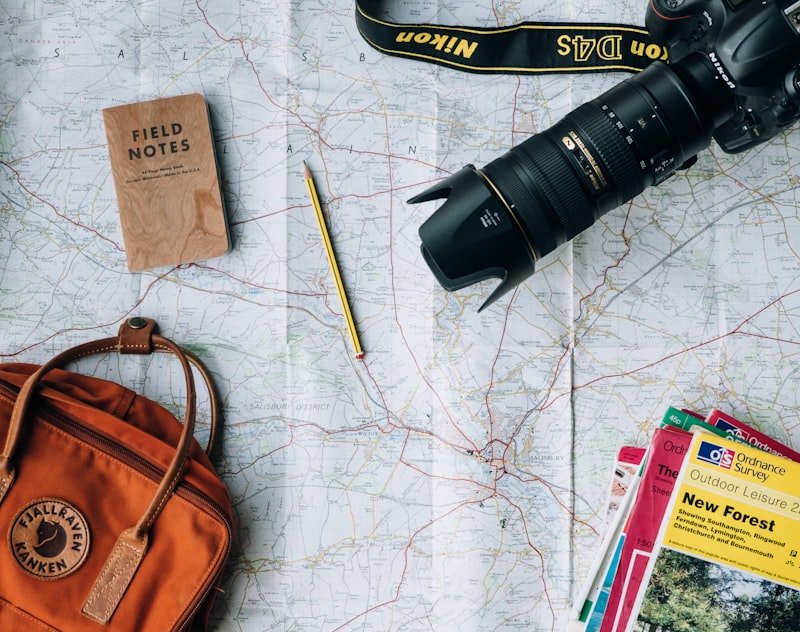
Discover why eSIM beats pocket WiFi and local SIM cards for affordable international internet. Compare costs and find the most budget-friendly connectivity solution.
Read more →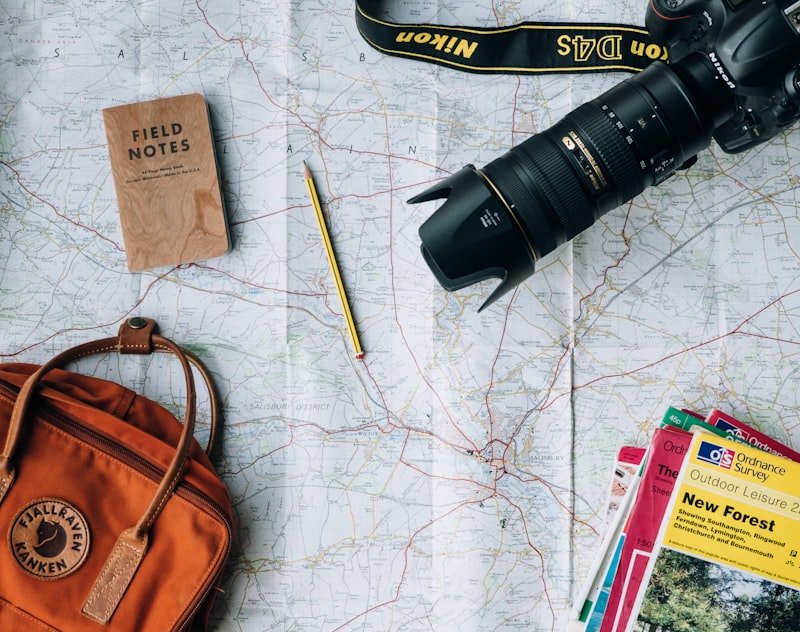
Find the cheapest eSIM plans for international travel. Compare prices, data limits, and coverage to get the best value for your money without compromising on quality.
Read more →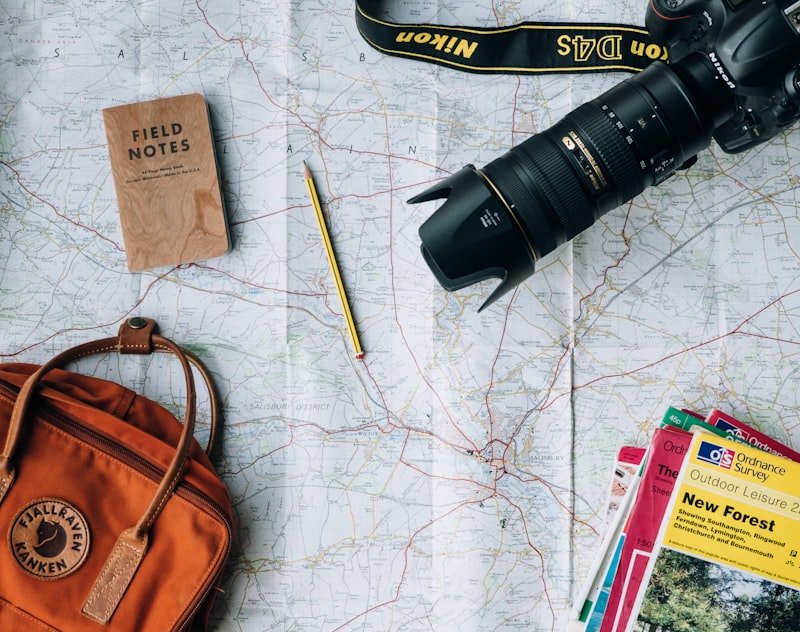
Optimize corporate travel in 2026 with enterprise eSIM solutions. Enhance productivity and security with business-grade connectivity for global executives and teams.
Read more →